McAfee Endpoint Encryption is a powerful security tool that helps protect sensitive data on devices such as laptops, desktops, and mobile devices. However, users may sometimes encounter errors while using the software. One such error is the EE050014 error, which can cause frustration and inconvenience. In this article, we will discuss the causes of this error and provide step-by-step solutions to resolve it.
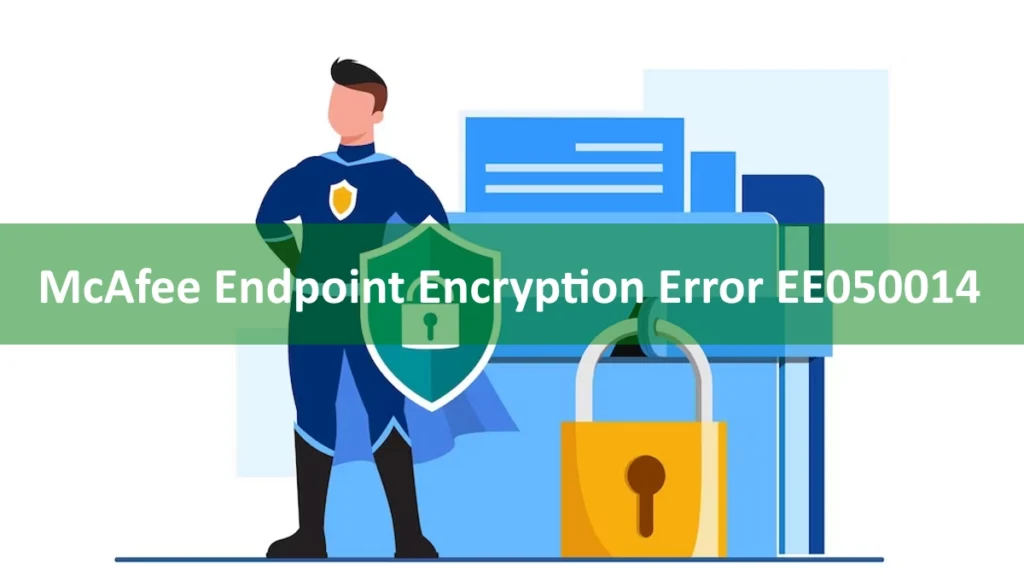
Table of Contents
1. Introduction
McAfee Endpoint Encryption is an encryption software that is used to protect sensitive data on devices such as laptops, desktops, and mobile devices. It helps protect data by encrypting the hard drive, ensuring that even if the device is lost or stolen, the data remains safe. However, sometimes users may encounter errors while using the software, one of which is the EE050014 error.
2. What is McAfee Endpoint Encryption Error EE050014?
The McAfee Endpoint Encryption Error EE050014 is an error that occurs when the McAfee Endpoint Encryption client cannot connect to the server. This error can occur because of many reasons, including network connectivity issues, problems with the McAfee Endpoint Encryption client or server, or issues with the device’s drive.
3. Causes of McAfee Endpoint Encryption Error EE050014
The McAfee Endpoint Encryption Error EE050014 can be caused by a variety of factors. Some of the common causes include:
- Network connectivity issues
- Problems with the McAfee Endpoint Encryption client or server
- Issues with the device’s drive
- Outdated version of the McAfee Endpoint Encryption software
- Software conflicts
4. Solution 1: Reboot the System
Sometimes, simply rebooting the system can resolve the McAfee Endpoint Encryption Error EE050014. Rebooting the system can help refresh the network connection and resolve any temporary software conflicts.
5. Solution 2: Check the McAfee Endpoint Encryption Client Status
If rebooting the system does not resolve the error, the next step is to check the McAfee Endpoint Encryption client status. To do this, follow these steps:
- Open the McAfee Endpoint Encryption client.
- Click on the “Status” tab.
- Check the status of the client. If it is not connected, click on the “Connect” button to establish a connection.
6. Solution 3: Check the Network Connectivity
If the McAfee Endpoint Encryption client status is connected and the error still persists, the next step is to check the network connectivity. Ensure that the device is connected to the network and that there are no connectivity issues. You can also try connecting to a different network to see if that resolves the error.
7. Solution 4: Check the McAfee Endpoint Encryption Server Status
If the network connectivity is not the issue, the next step is to check the McAfee Endpoint Encryption server status. To do this, follow these steps:
- Open the McAfee Endpoint Encryption client.
- Click on the “Server” tab.
- Check the status of the server.
- If the server status is not connected, check the server configuration and ensure that it is set up correctly.
8. Solution 5: Check the Device Drive Status
If the McAfee Endpoint Encryption client and server status are both connected, the next step is to check the device drive status. Follow these steps:
- Open the “Device Manager” on your computer.
- Expand the “Disk Drives” category.
- Check if there are any drives with a yellow exclamation mark next to them. If there are, right-click on the drive and select “Update Driver.”
9. Solution 6: Run the McAfee Endpoint Encryption Troubleshooter
If none of the above solutions work, you can try running the McAfee Endpoint Encryption Troubleshooter. Follow these steps:
- Open the McAfee Endpoint Encryption client.
- Click on the “Help” tab.
- Click on the “Troubleshoot” button.
- Follow the prompts to run the troubleshooter.
10. Solution 7: Update McAfee Endpoint Encryption
If none of the above solutions work, it may be time to update your McAfee Endpoint Encryption software. Ensure that you have the latest version of the software installed and that all updates have been applied.
11. Conclusion
The McAfee Endpoint Encryption Error EE050014 can be frustrating and disruptive. However, by following the above solutions, you can resolve the error and get back to using your device safely and securely.
12. FAQs
What is McAfee Endpoint Encryption?
McAfee Endpoint Encryption is an encryption software used to protect sensitive data on devices such as laptops, desktops, and mobile devices.
What is the McAfee Endpoint Encryption Error EE050014?
The McAfee Endpoint Encryption Error EE050014 is an error that occurs when the McAfee Endpoint Encryption client cannot connect to the server.
What are the causes of the McAfee Endpoint Encryption Error EE050014?
Some of the common causes of the McAfee Endpoint Encryption Error EE050014 include network connectivity issues, problems with the McAfee Endpoint Encryption client or server, issues with the device’s drive, outdated software, and software conflicts.
How can I resolve the McAfee Endpoint Encryption Error EE050014?
You can resolve the error by rebooting the system, checking the McAfee Endpoint Encryption client and server status, checking the network connectivity, checking the device drive status, running the McAfee Endpoint Encryption troubleshooter, or updating the McAfee Endpoint Encryption software.
How can I prevent the McAfee Endpoint Encryption Error EE050014 from occurring?
You can prevent the error from occurring by ensuring that your network connectivity is stable, keeping your software up-to-date, and regularly checking your device drive status.
Also you can read more about
- The Magic Behind Injection Molding Machines: How They Work
- India’s First Solar Mission: Aditya L-1
- Latest Free Fire Redeem Codes
- Games Leaving PS Plus Extra Premium – Full List and Our Recommendations
- AMD Ryzen 7950X3D Processor: The New Game-Changer in Computing
Don’t forget to support us by following us on Google News or Returning to the home page TopicsTalk
Join Telegram and WhatsApp for More updates
Follow us on social media
